

We are excited to introduce you to a one-of-a-kind digital banking experience – Axis Bank Internet Banking and one of the world’s top rated Mobile Banking app, open.
Crafted exclusively for who matters most, you.
You can start using Axis Bank Internet Banking and Mobile Banking App, open from now onwards using your Customer ID that has been shared with you.

Download open from Play store/App store

Open the app and click on “Login to your Axis Account”

Verify your mobile number using SMS

Register using OTP or Citi-branded Debit card/Credit Card/Forex Card or loan number details.

Set your Nickname and mPIN

Congratulations! You are successfully onboarded.

Visit Axis Bank Internet Banking

Click on ‘Login’ on First Time Login for Former Citibank Customer section.

Authenticate using OTP or Citi-branded Debit Card/ Credit Card details.

Set your password, security questions and Login ID

Use your Login ID and Password to login Axis Bank Internet Banking

Congratulations! You are successfully onboarded.

Download Axis Mobile Banking App

View all your bank accounts, consolidated balances and statements in a single glance.

Check your Credit Score and get recommendations on your investments.
Invest in upcoming IPOs seamlessly with Axis Bank Internet Banking.

Register and set up your UPI number on the Mobile Banking App, open

Pay bills instantly

Send money anywhere

View and manage all your Debit and Credit cards

Book, track and liquidate FDs swiftly

View and manage all your investments instantly

Get insurance for all your needs

Get quick assistance from your Relationship Manager

Convert large purchases into easy EMIs
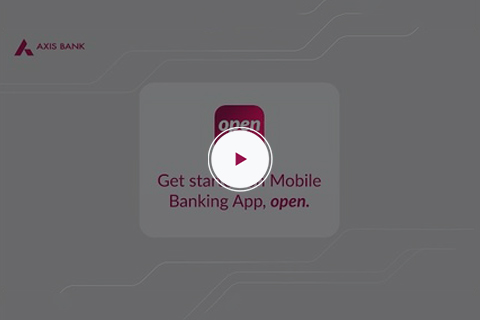
Register yourself on our Mobile Banking App, open
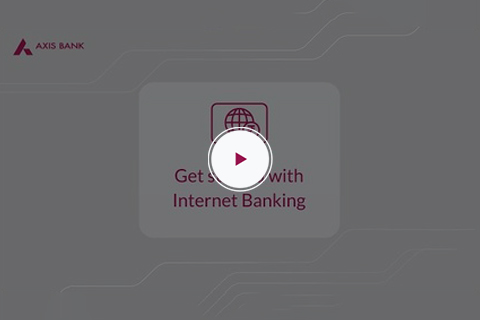
Register yourself on Internet Banking
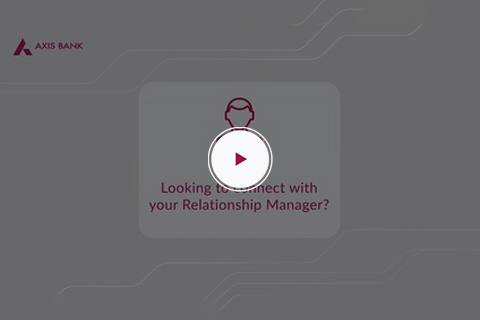
Contact your Relationship Manager via 'open'
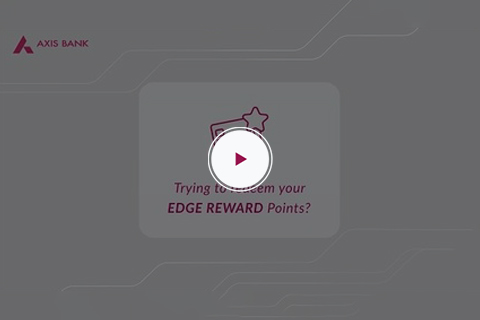
Redeem your Axis Bank EDGE REWARD Points
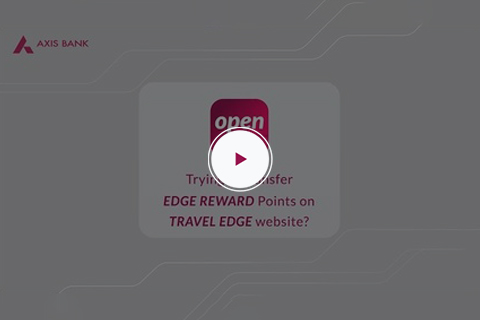
How to transfer your Axis Bank EDGE REWARD Points?
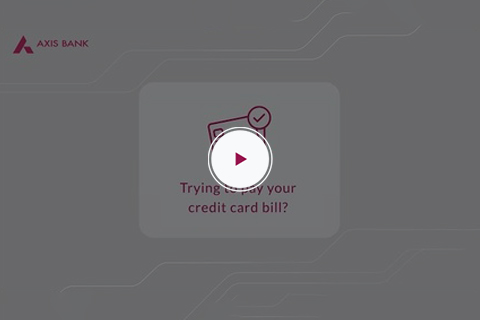
How to pay your Axis Bank Credit Card bill?
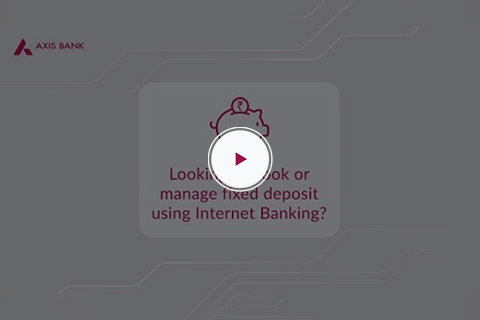
Book and manage your Fixed Deposits via Internet Banking
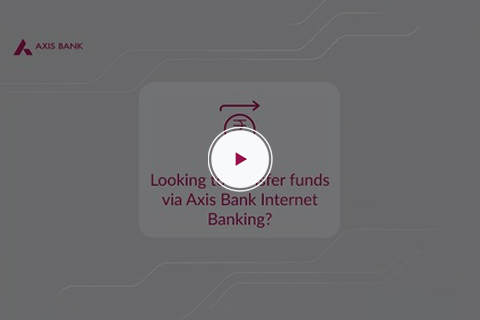
Transfer funds with ease via Internet Banking
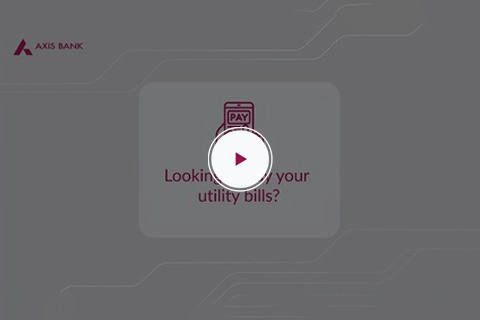
Pay your utility bills/recharges via Mobile Banking App, open
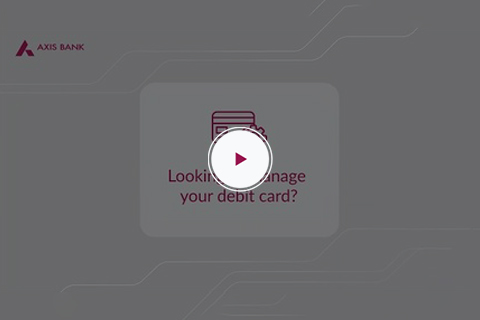
Manage Debit card using Mobile Banking App, open
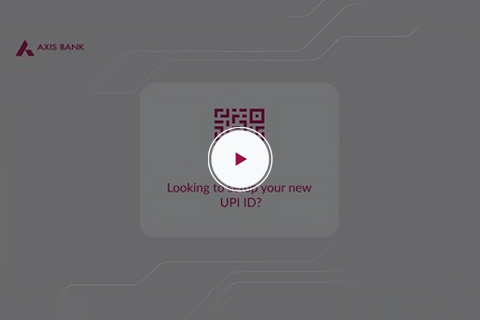
Setup your new UPI ID on Mobile Banking App, open
We are committed to making this transition journey a seamless one for you!
Through this transition, we are ensuring there are minimal changes to the way you bank or invest. Post the migration, you should see the below changes:









Citi Mobile App® and Citibank Online will be discontinued post 12 th July. Starting 15th July, you can use Axis Bank Internet Banking and Mobile Banking App, open, for all your digital banking needs.
No, upon the completion of migration, your Citi relationships will automatically migrate to Axis Bank Internet Banking and Mobile Banking App, open. Starting 15th July, simply register to Axis Bank Internet Banking and Mobile Banking App, open to access your past Citi relationships and do lot more on the go.
For first-time login to Axis Bank Internet Banking and Mobile Banking App, open, you will need to authenticate yourself and complete the registration using any of the following - Axis Bank Customer ID or Citi-branded Debit Card or Credit Card details. Starting 15 th July, you can view your erstwhile Citibank account in Axis Bank Internet Banking and Mobile Banking App, open.
If you are already registered with Axis Bank Internet Banking and Mobile Banking App, open, you will automatically be able to view your migrated Citi relationships when you log in, starting from 15th July. .
Starting 15th July, please follow the below steps to register on Axis Bank Mobile Banking app, open:
Starting 15th July, here are the steps to register on Axis Bank Internet Banking:
You can use your active Citi-branded Debit or Credit Card to complete the registration and set your Axis Bank login ID and password. However, your Citi User ID and password cannot be used to log into Axis Bank Internet Banking and Mobile Banking App, open.
If you face any issues, you can contact your nearest Axis Bank branch for assistance. Click here to find the nearest branch. Alternatively, you may call us on 1800-103-5577.
Yes, Axis Bank Internet Banking and Mobile Banking App, open are separate platforms. You will have to register separately for Axis Bank Internet Banking and Mobile Banking App, open.
Starting 15th July, you can create your Login ID during your first login to Axis Bank Internet Banking.
To create the Login ID, follow below steps:
Axis Bank Customer ID is a unique 9-digit numeric ID. When logging in to Axis Bank Internet Banking and Mobile Banking App, open, you will have to register yourself. To retrieve the Customer ID, please select the OTP process. Click on ‘Get Customer ID’ and enter registered mobile number and PAN details. You will receive an OTP for confirmation and after confirmation, you will receive the Customer ID.
No, Axis Bank Customer ID is unique to Axis Bank customers and not the same as your existing Citi user ID. For Axis Bank Customer ID, we will email you account information or use the 'Get Customer ID' option on the Axis Bank login page, starting from 15th July.
You can use any of your existing active Citi-branded Debit/ Credit Cards to log into Axis Bank applications.
Starting 15th July, please follow the below steps to register on Axis Bank Mobile Banking app, open:
When verifying the mobile number using SMS, an SMS will be sent from your mobile number, if SMS delivery fails, you can enter your registered mobile number to get an OTP. After confirming the OTP, you can proceed with further steps as mentioned above.
Starting 15th July, here are the steps to register on Axis Bank Internet Banking:
The NRI registration process is the same as process followed for rest of the clients, with an option to use your passport number instead of PAN. Alternatively, you can use your active Citibranded Debit / Credit Card for the registration.
Yes, you can register using your Axis Bank Customer ID. You can register yourself using the OTP process. You will have to enter your Axis Bank Customer ID, DOB and PAN / Passport number.
Yes, you can continue to use existing Axis Bank credentials to log in. However, Credit Card / Forex Card / loan only customers with Axis Bank, may be prompted to do a one-time authentication for the first login after the migration. Thereafter, you will be able to use your Axis Bank credentials to log in seamlessly.
No, there are no issues with your card, however, onboarding registration can only be done by using your primary Debit Card.
There is no cooling period if you use Axis Bank Mobile Banking App, open, whereas there is a cooling period of 30 minutes post addition of payee in Axis Bank Internet Banking.
The maximum fund transfer limit for newly added payees in the first 24 hours is INR 30,000 on Axis Bank Internet Banking and INR 50,000 on Mobile Banking App, open. New payees added within 24 hours of onboarding in our Mobile Banking App, open are subject to a limit of INR 5,000 (24 hours from date of payee addition).
A maximum of 3 payees can be added in a day. This count is the combined count across both Axis Bank Internet Banking and Mobile Banking App, open.
Any SI set-up before the migration will be executed without considering channel limit validation as present in Axis Bank. But if any new fresh Standing Instructions must be set up post the migration, then limit validation would be applicable to them during execution.
Standing Instructions set up on a joint account will be visible only to the primary account holder. Primary holder can view the Standing Instructions on Axis Bank Internet Banking and Mobile Banking App, open.
The new payees have been added automatically, corresponding to the active Standing Instructions (SI) currently set up on your Citibank account. This will ensure seamless processing of SIs in future.
You can download the Statement of Account for the last 3 years to see the transaction details from Axis Bank Internet Banking and Mobile Banking App, open. However, the fund transfers done prior to 15th July will not be available in the ‘History’ section of Axis Bank Internet Banking and Mobile Banking App, open.
Axis Bank does not allow special characters in payee name / nickname. Hence, during migration the special characters were replaced by spaces, and ‘&’ will be replaced with ‘and’. For instance, payee added in Citi Mobile App® as Random@friend, will be migrated as Random friend in Axis Bank.
Also, if you hold accounts with both Axis Bank and Citibank and there were two different account numbers with the same nickname, then Citi payee name will be automatically appended with the last 4 digits of the account number to help differentiate.
After registering on Axis Bank Internet Banking or Axis Bank Mobile Banking App, open, new users will be able to transfer only up to INR 50,000 to the existing payees through Axis Bank Mobile Banking app, open and Axis Bank Internet Banking for the first 24 hours. Please wait and try again.
To increase the limit more than maximum limit (INR 50 lakhs) allowed, you can visit the nearest Axis Bank branch and ask staff to increase the limit, or you can submit a request through Axis Bank Internet Banking. Overall Limit increase requests above INR 50 lakhs will be subject to bank’s approval.
Yes, starting 15th July, you will need to relink your migrated Citibank accounts to send / receive funds via UPI. You must delete the existing Citibank account and add an Axis Bank account postmigration for UPI transactions.
No, the accounts linked in UPI on Citi Mobile App® will not be migrated to Axis Bank Mobile Banking App, open. You need to link those accounts for UPI transactions after onboarding on Axis Bank Mobile Banking App, open
Starting 15th July, you need to relink the account in UPI and raise a fresh mandate or collect request on the linked account. Till such time, you will not be able to accept / reject any mandates or raise collect requests on the migrated Citibank account.
No, you will need to relink the Citibank account to perform any action in UPI (check bank balance, raise collect request, change UPI ID, etc.). You cannot perform any transaction using the previously linked Citibank account.
The Citibank payees added in Axis Bank Mobile Banking App, open will be visible in the ‘Recent Payees’ section when sending money to bank account via UPI. You don’t need to add the payees again.
Yes, you will be able to see the UPI transactions made using the old Citibank account in the ‘Transaction History’ section even after relinking your account.
Yes, after linking an account you can send only INR 5,000 in the first 24 hours, on Android. For IOS users, there is a limit of sending INR 25,000 for the first 120 hours i.e., INR 5,000 for every 24 hours for 5 days after linking an account.
Axis Bank currently does not support the functionality for linking Minor Accounts on UPI, please use other modes of payment for this account.
Yes. You can view your Fixed Deposits (FDs) opened in Citibank from Axis Bank Internet Banking and Mobile Banking App, open.
Yes. In Fixed Deposits (FDs) / Recurring Deposits (RDs) section, list of accounts are displayed based on the currency type. If you have multiple currency deposits, all the available currencies will be displayed on the top of the dashboard. Clicking on each currency will display the list of all deposits in that respective currency.
Yes. You can update / change the nominee for the Fixed Deposits (FDs) from Axis Bank Internet Banking and Mobile Banking App, open.
Path for updating nominee in Axis Bank Mobile Banking App, open:
Log in -> FD/RD (Quick links from Home Page) -> Select the Deposit -> Click on ‘Change Nominee/Add Nominee
Path for updating nominee in Axis Bank Internet Banking:
Log in -> FD/RD (Sidebar Menu) -> Select the Deposit -> Click on ‘Change Nominee/Add Nominee’.
A Callable Fixed Deposit or normal FD offers investors the convenience of withdrawing a portion or entirely of their funds prior to the set maturity date. Premature closure / partial withdrawal of the Callable Fixed Deposits (FDs) can be done from Axis Bank Internet Banking and Mobile Banking App, open.
A Non-callable Fixed Deposit represents a secure investment avenue where funds are locked in until the end of maturity period without the option of early withdrawal. For Non-callable Fixed Deposits (FDs) related assistance, kindly visit the nearest Axis Bank branch.
Yes, you can close your Jointly held Fixed Deposits through Axis Bank Internet Banking and Mobile Banking App, open. Fixed Deposits with Mode of Operation as "Either or Survivor (02), Anyone Single or survivor (05) & Anyone Single or survivor or LOA or POA (65) are allowed for closure. The Closure request can be raised by the Primary Holder of the account & the closure request should be approved by the Secondary Holder of the account. The closure request can be raised and approved via Axis Bank Internet Banking and Mobile Banking App, open.
Post the migration, there will be no change in making inward foreign transfers. Your remitters (people who are sending you funds in foreign currency) would need to approach their overseas bank to initiate a wire transfer in foreign currency. While initiating an international fund transfer to your account, the remitter should use the SWIFT code of Axis Bank i.e., AXISINBB.
Register on Remit Money (www.remitmoney.com) by clicking on ‘Sign Up’ & fill the details:
For Remitting funds, follow below steps:
You can submit a request for address change through the services section of Axis Bank Internet Banking or Axis Bank Mobile Banking App, open.
Path for updating address in Axis Bank Mobile Banking App, open:
Open Axis Bank Mobile Banking App, open > More (right bottom of Dashboard) > Services > My Profile > Update Address.
Path for updating address in Axis Bank Internet Banking:
Login to Internet Banking> Services (Left Menu on Home Page)>My Profile > Update Address.
You can submit a request for email ID change through the services section of Axis Bank Internet Banking or Axis Bank Mobile Banking App, open.
Path for updating email ID in Axis Bank Mobile Banking App, open:
Open Axis Bank Mobile Banking App, open > More (right bottom of Dashboard) > Services > My Profile > Update Email
Path for updating email ID in Axis Bank Internet Banking:
Login to Internet Banking> Services (Left Menu on Home Page) > My Profile > Update Email
Your Fixed Deposit will continue to enjoy the same rate of interest as on the date of booking.
No, there are no additional KYC documents required to be submitted post the migration. However, if your re-KYC is due, you can visit the nearest Axis Bank Branch to get your KYC refreshed or reKYC can be done through Axis Bank Internet Banking or Mobile Banking App, open.
Path for updating KYC in Axis Bank Mobile Banking App, open:
Open Axis Bank Mobile Banking App, open > More (right bottom of Dashboard) > Services > My Profile > Update KYC.
Path for updating KYC in Axis Bank Internet Banking:
Login to Internet Banking> Services (Left Menu on Home Page) > My Profile > Update KYC
There will be no change in the conversion ratios on reward points redemption. Your accumulated points earned until 15th July will be converted to Axis Bank EDGE Rewards Points. Rest assured, the value and benefits of these points will remain unchanged, and they will continue to remain, never expiring.
Your accumulated points earned until 15th July will be converted to Axis Bank EDGE Rewards Points. These EDGE Rewards Points can be seen in Axis Bank Internet Banking and Mobile Banking App, open under EDGE Rewards section.
Here is the Navigation:
Log into Axis Bank Mobile Banking App, open > Home Page > Hamburger Menu > Reward Points
Log into Axis Bank Internet Banking > Home Page >Left Flyout menu > EDGE Rewards
For Redemption:
Yes, they can be transferred to Miles.
After resetting the security questions on Axis Bank Internet Banking, you will be able to transfer only up to INR 50,000 for 24 hours. Post 24 hours, you can update the limits on Axis Bank Internet Banking.
You can visit your nearest Axis Bank branch to get the Consolidated Account Statement post March’24.
Citi Mobile App® and Citibank Online will be discontinued post 12 th July. Starting 15th July, you can use Axis Bank Internet Banking and Mobile Banking App, open, for all your digital banking needs.
No, upon the completion of migration, your Citi relationships will automatically migrate to Axis Bank Internet Banking and Mobile Banking App, open. Starting 15th July, simply register to Axis Bank Internet Banking and Mobile Banking App, open to access your past Citi relationships and do lot more on the go.
For first-time login to Axis Bank Internet Banking and Mobile Banking App, open, you will need to authenticate yourself and complete the registration using any of the following - Axis Bank Customer ID or Citi-branded Debit Card or Credit Card details. Starting 15 th July, you can view your erstwhile Citibank account in Axis Bank Internet Banking and Mobile Banking App, open.
If you are already registered with Axis Bank Internet Banking and Mobile Banking App, open, you will automatically be able to view your migrated Citi relationships when you log in, starting from 15th July.
Starting 15th July, please follow the below steps to register on Axis Bank Mobile Banking app, open:
Starting 15 July, here are the steps to register on Axis Bank Internet Banking:
You can use your active Citi-branded Debit or Credit Card to complete the registration and set your Axis Bank login ID and password. However, your Citi User ID and password cannot be used to log into Axis Bank Internet Banking and Mobile Banking App, open.
If you face any issues, you can contact your nearest Axis Bank branch for assistance. Click here (https://branch.axisbank.com/) to find the nearest branch. Alternatively, you may call us on 1800-103-5577.
Yes, Axis Bank Internet Banking and Mobile Banking App, open are separate platforms. You will have to register separately for Axis Bank Internet Banking and Mobile Banking App, open.
Starting 15th July, you can create your Login ID during your first login to Axis Bank Internet Banking.
To create the Login ID, follow below steps:
Axis Bank Customer ID is a unique 9-digit numeric ID. When logging in to Axis Bank Internet Banking and Mobile Banking App, open, you will have to register yourself. To retrieve the Customer ID, please select the OTP process. Click on ‘Get Customer ID’ and enter registered mobile number and PAN details. You will receive an OTP for confirmation and after confirmation, you will receive the Customer ID.
No, Axis Bank Customer ID is unique to Axis Bank customers and not the same as your existing Citi user ID. For Axis Bank Customer ID, we will email you account information or use the 'Get Customer ID' option on the Axis Bank login page, starting from 15th July.
You can use any of your existing active Citi-branded Debit/ Credit Cards to log into Axis Bank applications.
Starting 15th July, please follow the below steps to register on Axis Bank Mobile Banking app, open:
When verifying the mobile number using SMS, an SMS will be sent from your mobile number, if SMS delivery fails, you can enter your registered mobile number to get an OTP. After confirming the OTP, you can proceed with further steps as mentioned above.
Starting 15th July, here are the steps to register on Axis Bank Internet Banking:
The NRI registration process is the same as process followed for rest of the clients, with an option to use your passport number instead of PAN. Alternatively, you can use your active Citi-branded Debit / Credit Card for the registration.
Yes, you can register using your Axis Bank Customer ID. You can register yourself using the OTP process. You will have to enter your Axis Bank Customer ID, DOB and PAN / Passport number.
Yes, you can continue to use existing Axis Bank credentials to log in. However, Credit Card / Forex Card / loan only customers with Axis Bank, may be prompted to do a one-time authentication for the first login after the migration. Thereafter, you will be able to use your Axis Bank credentials to log in seamlessly.
No, there are no issues with your card, however, onboarding registration can only be done by using your primary Debit Card.
There is no cooling period if you use Axis Bank Mobile Banking App,open, whereas there is a cooling period of 30 minutes post addition of payee in Axis Bank Internet Banking.
The maximum fund transfer limit for newly added payees in the first 24 hours is INR 30,000 on Axis Bank Internet Banking and INR 50,000 on Mobile Banking App, open. New payees added within 24 hours of onboarding in our Mobile Banking App, open are subject to a limit of INR 5,000 (24 hours from date of payee addition).
A maximum of 3 payees can be added in a day. This count is the combined count across both Axis Bank Internet Banking and Mobile Banking App, open.
Any SI set-up before the migration will be executed without considering channel limit validation as present in Axis Bank. But if any new fresh Standing Instructions must be set up post the migration, then limit validation would be applicable to them during execution.
Standing Instructions set up on a joint account will be visible only to the primary account holder. Primary holder can view the Standing Instructions on Axis Bank Internet Banking and Mobile Banking App, open.
The new payees have been added automatically, corresponding to the active Standing Instructions (SI) currently set up on your Citibank account. This will ensure seamless processing of SIs in future.
You can download the Statement of Account for the last 3 years to see the transaction details from Axis Bank Internet Banking and Mobile Banking App, open. However, the fund transfers done prior to migration date will not be available in the ‘History’ section of Axis Bank Internet Banking and Mobile Banking App, open.
Axis Bank does not allow special characters in payee name / nickname. Hence, during migration the special characters were replaced by spaces, and ‘&’ will be replaced with ‘and’. For instance, payee added in Citi Mobile App® as Random@friend, will be migrated as Random friend in Axis Bank.
Also, if you hold accounts with both Axis Bank and Citibank and there were two different account numbers with the same nickname, then Citi payee name will be automatically appended with the last 4 digits of the account number to help differentiate.
After registering on Axis Bank Internet Banking or Axis Bank Mobile Banking App, open, new users will be able to transfer only up to INR 50,000 to the existing payees through Axis Bank Mobile Banking app, open and Axis Bank Internet Banking for the first 24 hours. Please wait and try again.
To increase the limit more than maximum limit (INR 50 lakhs) allowed, you can visit the nearest Axis Bank branch and ask staff to increase the limit, or you can submit a request through Axis Bank Internet Banking. Overall Limit increase requests above INR 50 lakhs will be subject to bank’s approval.
Yes, you will need to relink your migrated Citibank accounts post the migration to send / receive funds via UPI. You must delete the existing Citibank account and add an Axis Bank account post-migration for UPI transactions.
No, the accounts linked in UPI on Citi Mobile App® will not be migrated to Axis Bank Mobile app, open. You need to link those accounts for UPI transactions after onboarding on Axis Bank Mobile app, open.
Post the migration date, you need to relink the account in UPI and raise a fresh mandate or collect request on the linked account. Till such time, you will not be able to accept / reject any mandates or raise collect requests on the migrated Citibank account.
No, you will need to relink the Citibank account to perform any action in UPI (check bank balance, raise collect request, change UPI ID, etc.). You cannot perform any transaction using the previously linked Citibank account.
The Citibank payees added in Axis Bank Mobile Banking App, open will be visible in the ‘Recent Payees’ section when sending money to bank account via UPI. You don’t need to add the payees again.
Yes, you will be able to see the UPI transactions made using the old Citibank account in the ‘Transaction History’ section even after relinking your account.
Yes, after linking an account you can send only INR 5,000 in the first 24 hours, on Android. For IOS users, there is a limit of sending INR 25,000 for the first 120 hours i.e., INR 5,000 for every 24 hours for 5 days after linking an account.
Axis Bank currently does not support the functionality for linking Minor Accounts on UPI, please use other modes of payment for this account.
Yes. You can view your Fixed Deposits (FDs) opened in Citibank from Axis Bank Internet Banking and Mobile Banking App, open.
Yes. In Fixed Deposits (FDs) / Recurring Deposits (RDs) section, list of accounts are displayed based on the currency type. If you have multiple currency deposits, all the available currencies will be displayed on the top of the dashboard. Clicking on each currency will display the list of all deposits in that respective currency.
Yes. You can update / change the nominee for the Fixed Deposits (FDs) from Axis Bank Internet Banking and Mobile Banking App, open.
Path for updating nominee in Axis Bank Mobile Banking App, open:
Log in -> FD/RD (Quick links from Home Page) -> Select the Deposit -> Click on ‘Change Nominee/Add Nominee.
Path for updating nominee in Axis Bank Internet Banking:
Log in -> FD/RD (Sidebar Menu) -> Select the Deposit -> Click on ‘Change Nominee/Add Nominee’.
A Callable Fixed Deposit or normal FD offers investors the convenience of withdrawing a portion or entirely of their funds prior to the set maturity date. Premature closure / partial withdrawal of the Callable Fixed Deposits (FDs) can be done from Axis Bank Internet Banking and Mobile Banking App, open.
A Non-callable Fixed Deposit represents a secure investment avenue where funds are locked in until the end of maturity period without the option of early withdrawal. For Non-callable Fixed Deposits (FDs) related assistance, kindly visit the nearest Axis Bank branch.
Yes, you can close your Jointly held Fixed Deposits through Axis Bank Internet Banking and Mobile Banking App, open. Fixed Deposits with Mode of Operation as "Either or Survivor (02), Anyone Single or survivor (05) & Anyone Single or survivor or LOA or POA (65) are allowed for closure. The Closure request can be raised by the Primary Holder of the account & the closure request should be approved by the Secondary Holder of the account. The closure request can be raised and approved via Axis Bank Internet Banking and Mobile Banking App, open.
Your Fixed Deposit will continue to enjoy the same rate of interest as on the date of booking.
Citi India consumer banking customers are now served by Axis Bank.
Citi India has transferred ownership of its consumer banking business to Axis Bank (registration number L65110GJ1993PLC020769) with effect from 1st Mar 2023.
Consumer banking customers can continue to use all existing Citi products and/or services, branches, ATMs, internet banking and Citi Mobile®App as usual. Axis Bank is the provider of Citi branded consumer banking products in India temporarily and Citi India is providing certain services in respect of those products.
The trademarks “Citi”, “Citibank”, “Citigroup”, the Arc design and all similar trademarks and derivations thereof are used temporarily under license by Axis Bank from Citigroup Inc. and related group entities.